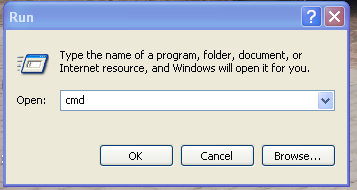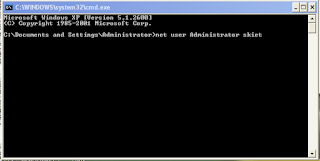RESPONDER
The Responder is used to reply to the sender of an incoming SMS
automatically. This is done based on pre-set keywords and reply messages. You
may store the keywords either in a project file or in an external text file.
1. Store the keywords in a project file
By default, when you add keywords and reply messages from the user
interface, they are stored in a project file. This means that they are saved together
with the Inbox, Outbox and Sent Box. This allows you to have different set of
keywords and reply messages with different project files.
2. Store the keywords in an external file
To enable an external keywords file, specify the file location at Tool-
>Options->Responder. It is a text file, encoded in ANSI, UNICODE, UNICODE (Big
Endian) or UTF8 with the BOM mark. There is no user interface within SMSCaster
to edit the keywords stored in an external file. The simplest way to create one is by
using Notepad. Another way is to prepare the data in Excel and “Save As” a CSV file.
It can be considered as an interface to control the Responder: by producing
the keywords text file from another program, you can automate the Responder.
The file will be checked periodically for any changes and will be reloaded when
necessary.
External keywords file is available to all projects and considered as global.
Keywords are case insensitive. If the same keyword appears both in the project file
and in the external file, the one in the project file will be used.
For the file format, each line contains a keyword and reply message pair, for
example:
Health, "Thank you for your inquiry..."
Win, "Please call +923039470421 for your chance to win"
*, "Sorry, we do not have the information you want"
The asterisk means matching anything and serves as the default reply
message when no keyword is matched. It should be put at the last line of the file orit will override other keywords below it.
You may also put several keywords for the same reply message in one
for example:
Diet, Food, "Please call +923039470421 for info on food and diet"
3. Enable and disable the Responder
Click the "Enable" button on the toolbar of the Responder Page to enable the
Responder. It does not work until the "Start" button is pressed. See “Persistent
Connection” if you need continuous auto-respond.
4. Send long and flash reply message
You may reply in long SMS or flash SMS (but not both). Go to Tool->Options-
>Responder for these settings.
5. Blacklist File
A blacklist file contains blocked phone numbers which you do not want to
reply to. It is recommended that you enter the phone number of your SIM card into
the blacklist to avoid potential infinity reply-to loop. It is a plain text file with each
phone number on a new line.
6. Log File
This is to log successfully replied phone numbers to a file for reference.
7. Others
Persistent Connection
If you want the Responder to work continuously, you should set "Persistent
Connection" at Tool->Options->Connection Tab. It will wait for incoming SMS and
reply automatically until the "Stop" button is pressed.
Delete Received Message from Phone
To avoid responding to incoming SMS saved at the phone again and again
when you re-start SMSCaster, you should enable "Delete received message from
Phone" at Tool->Options->Receive Tab.